https://mbelache.jimdofree.com
Tutorial to get started on my website dedicated to my students
(Version 2024/2025)
First of all, I would like to welcome my new students. Indeed, if you are looking to read this tutorial, it is because you have never had the opportunity to exploit the features that I offer in my site to facilitate the work concerning your pedagogical and supervisory follow-up.
This tutorial shows you the steps to follow on my personal site to:
- Access courses, teaching materials, exam subjects, etc.
- Access your Retsreint Space to consult your grades, your half-year and annual results, send me a contribution to the resolution of an exercise, etc...
First of all, to access the principle page of my site, you have to write the address above in the address bar of your browser (FireFox, Chrome, Edge, etc...), on your PC, on your smartphone or on your laptop:
You get the following page:
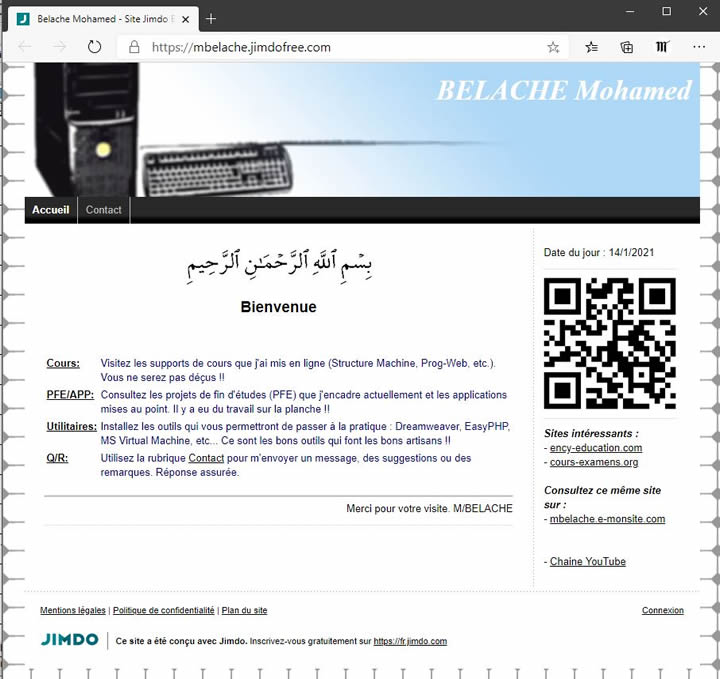
Click on Courses... You get the following page:.
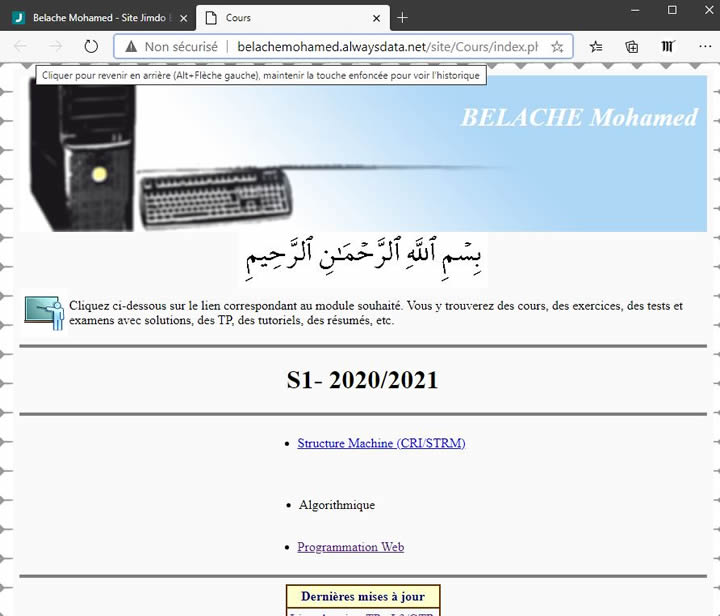
Then click on Computer Architecture / STRM. You get the following page:
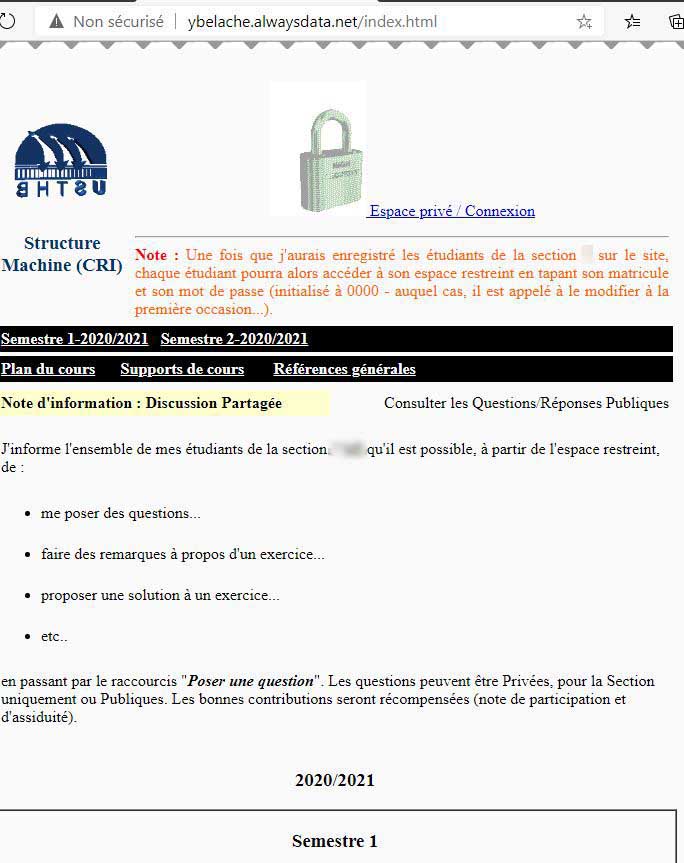
Click on 2024-2025... You will receive the following identification form (if not connected yet) :
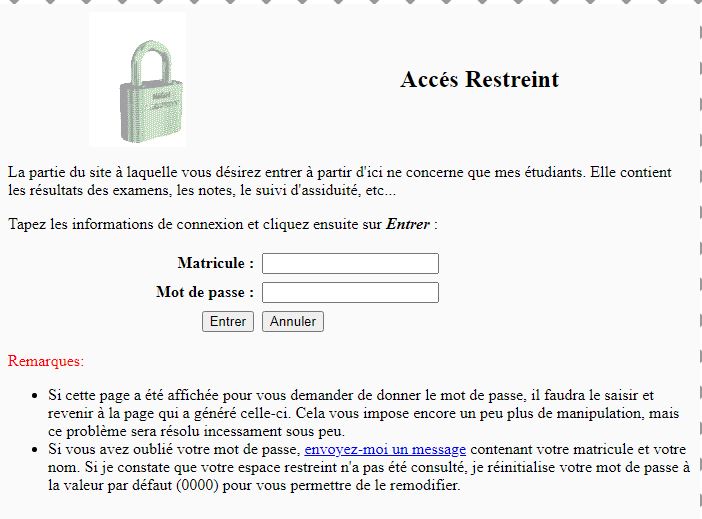
Type in your ID number (Matricule) and the initial password (last 4 characters on the right of your ID number). If your registration number is not part of the official list of students that was given to me by the administration, you will not be able - and you also have no interest in - validating this form. If you are an actual student of my section and you cannot access despite the accuracy of your information (registration number and password), it means that I have incorrectly recorded it. In this case, you will have to notify me by email or through the Contact section of this site.
Note that if you have already logged in, the site will no longer ask you to identify yourself each time it is necessary. To do this, if you are on a public computer (cyber or other...), other users can access your space without identification, unless you log out.
If the information is correct, you get the following page:
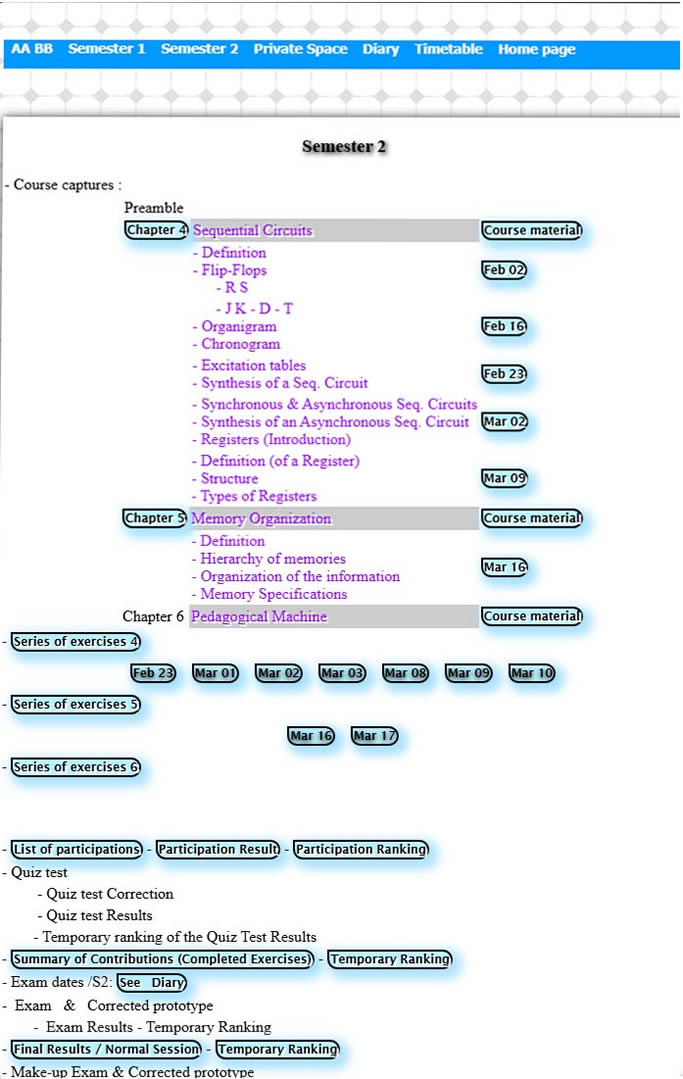
On this page you will find all the activity developed (or being developed) in the selected academic year... You will find, among others:
- The courses :
For each course, you will find all the screenshots of the table taken in class, date by date, as well as links to view and download the corresponding course materials.
- The series of exercises with their solutions:
For each series of exercises, you can find all the screenshots of the table taken in DW class, date by date. There are a certain number of exercises in each series. For each exercise, you must send your solution written on paper through an image capture using your laptop/smartphone....
Indeed, at the bottom of each exercise, there is a link that allows you to submit your contribution. Follow the instructions on the page displayed to complete your shipment. Your work is checked and counted as an attendance grade.
There are also indications for certain exercises to help you implement your solution.
Finally, a link (in date format) giving the solution of the exercise (if done in DW) will be found in the main page (see above).
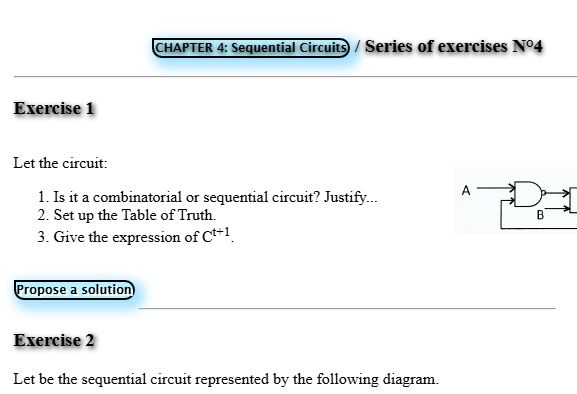
By clicking on Propose a solution, a new page is displayed:
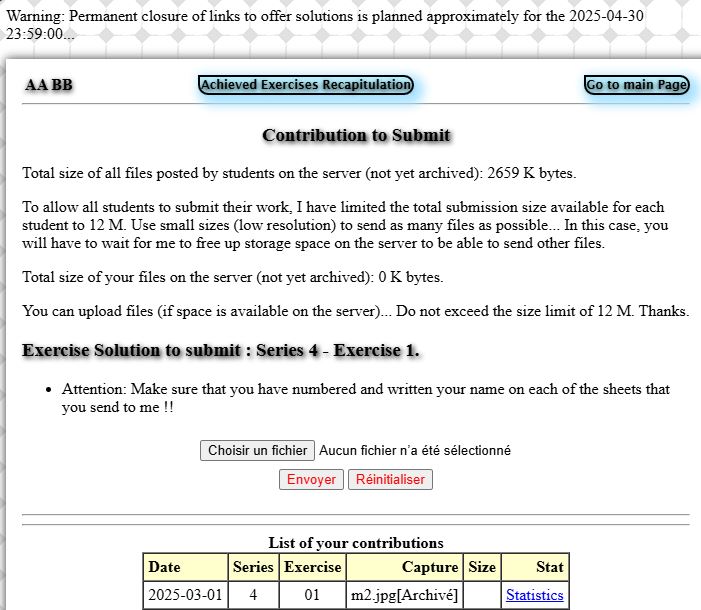
Click on Choisir un fichier/Browse to select an image containing your own practice. Then click on Envoyer/Send. The image successfuly sent will appear in the list below.
Note: The number of sent exercises is taken in account to calculate the final semester grade.
- Exam topics and their solutions
Each academic year, exam and retake exam topics are given with their solutions. These documents can help you to have an idea about the future exams you might have in your current progression...
- List of participations, Quiz Tests, Ranking...
The site gives you in real time the results of your performance accross the semesters...
Private Space
In this section, you will find all the information that concerns you personally . This means that only you have access to its content.
To access it for the first time, click on the PrivateSpace / Connexion link (that you will find at the top of the previous page, on the right, or in a main menu).
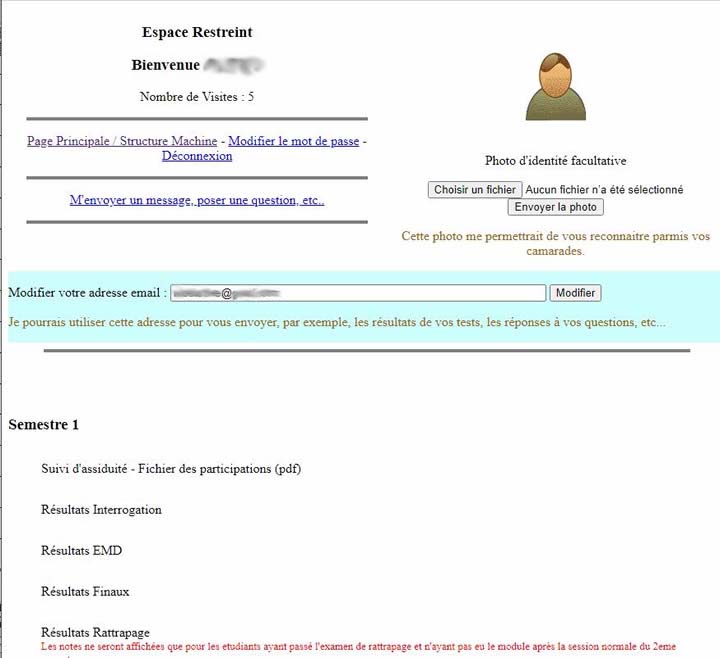
After the first access, the first thing you need to do is change your password !!
To do this, click on Change Password, follow the instructions on the form displayed and validate. Write down your new password in a safe place, because if you lose it, all you have to do is contact me to reset it.
Questions & Answers
The part to which I attach the greatest importance is the Q&A area. This allows you to submit to me any question regarding to courses or directive works, etc....
Click on Questions/Answers. You get the following page:
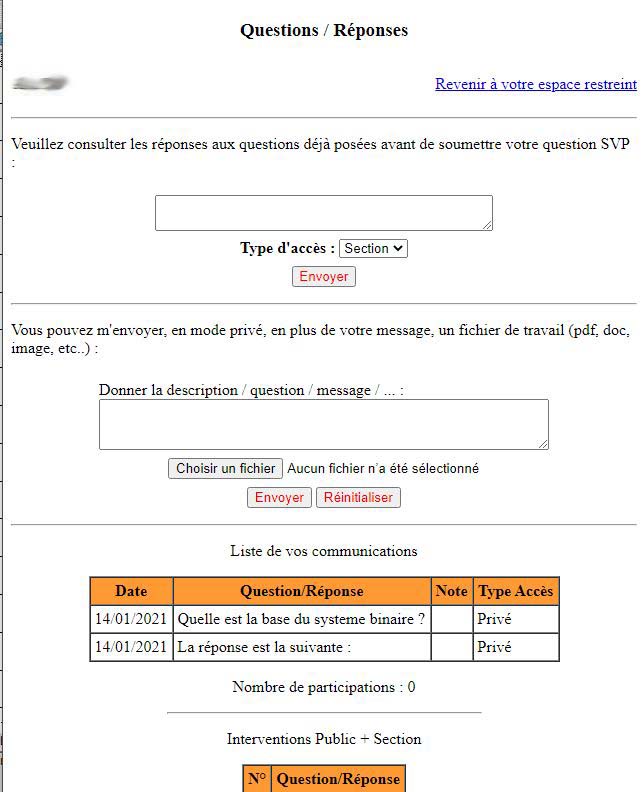
All questions (sent by you or another student) are displayed with my answers (when access type is set to Section). If the access type is set to private, only you can see them (question and answer).
You can also attach any document by entering it in the field dedicated to this purpose and click on Send button.
Thank you for your visit and good luck. I will very happy if you appreciate the contents proposed in my site.
BELACHE
|